Sharp AR-BC320 Spezifikationen
Stöbern Sie online oder laden Sie Spezifikationen nach Kopierer Sharp AR-BC320 herunter. Sharp AR-BC320 Specifications [en] Benutzerhandbuch
- Seite / 140
- Inhaltsverzeichnis
- FEHLERBEHEBUNG
- LESEZEICHEN



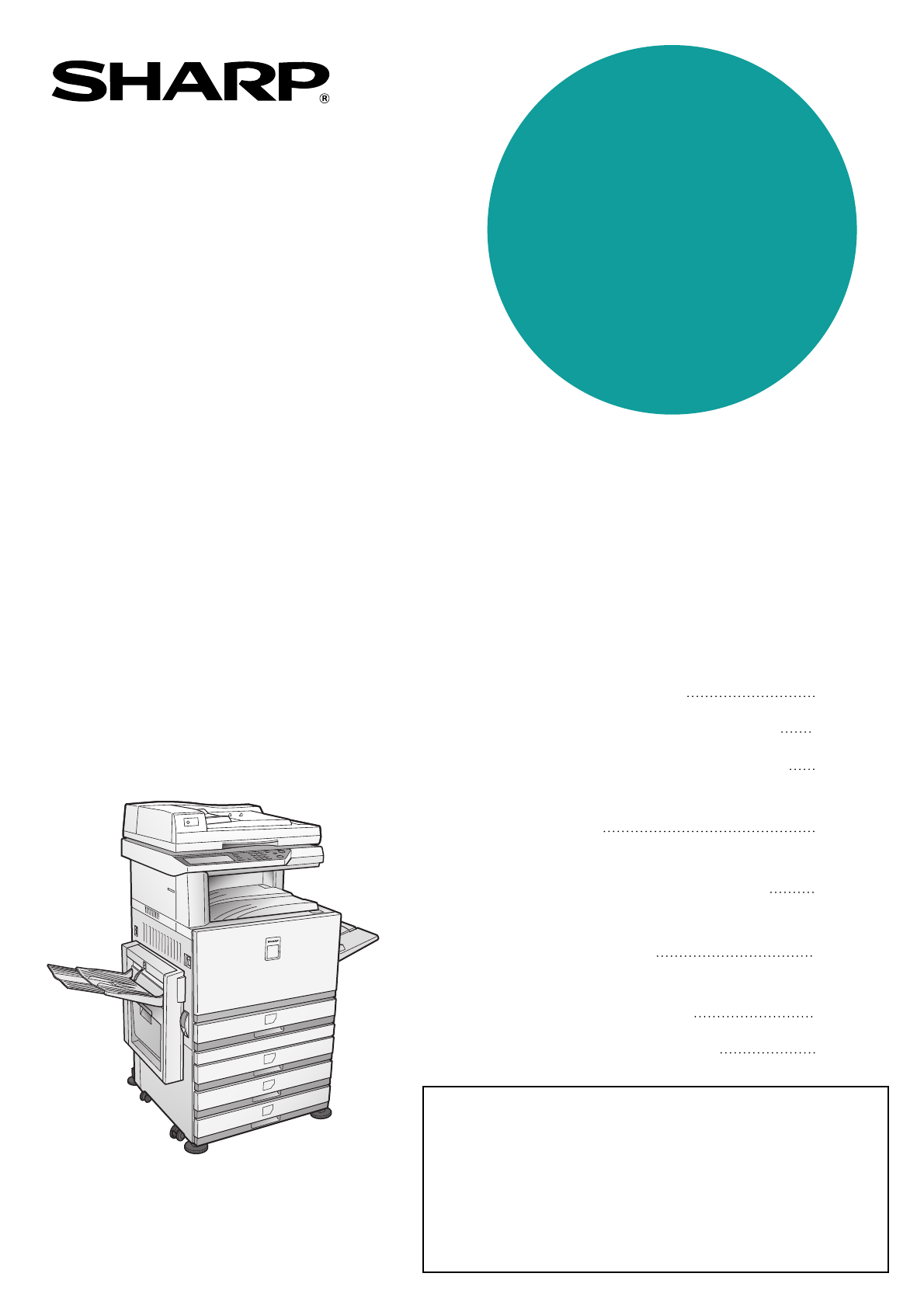
- AR-BC320 1
- Warranty 2
- Part 1: General Information 3
- OPERATION MANUALS 5
- INSTALLATION REQUIREMENTS 6
- Moving this machine 7
- CAUTIONS 8
- CONTENTS 10
- CHAPTER 1 11
- INTRODUCTION 12
- MAIN FEATURES 12
- Energy saving features 13
- PART NAMES AND FUNCTIONS 14
- Interior 15
- Operation panel 18
- Touch panel 19
- JOB QUEUE 20
- COMPLETE 20
- PRIORITY 20
- AUDITING MODE 21
- CHAPTER 2 23
- LOADING PAPER 24
- Horizontal 27
- Vertical 27
- Can be used 28
- Cannot be used 28
- 500 sheet paper drawer) 29
- Upper tray: 30
- Middle and lower paper trays: 30
- Specifications of paper trays 31
- Setting the paper type 33
- (except the bypass tray) 33
- Setting the paper size when 33
- PAPER SELECT 34
- CONDITION 34
- SETTINGS 34
- CUSTOM SETTINGS 35
- About the settings 36
- READY TO COPY 37
- CHANGE THE TONER CARTRIDGE 37
- ([ ]) 37
- STORAGE OF SUPPLIES 39
- MISFEED REMOVAL 40
- Misfeed in the bypass tray 41
- Transport area 42
- Exit area 42
- Fusing area 42
- CHAPTER 3 49
- SADDLE STITCH FINISHER 50
- Supplies 51
- <Example> 53
- Roller rotating 55
- Staple unit 55
- ■ Staple jam removal 56
- Be careful not to tear the 59
- LARGE CAPACITY TRAY 63
- Release lever 65
- Upper right 65
- Part 2: Copier Operation 67
- CHAPTER 4 69
- Operation Panel 71
- Acceptable originals 73
- SETTING ORIGINALS 74
- SELECTING THE ORIGINAL SIZE 76
- STORING, DELETING, AND USING 77
- ORIGINAL SIZES 77
- CHAPTER 5 79
- NORMAL COPYING 80
- 2-SIDED COPY 81
- Copy mode output restrictions 82
- Copy output (sort and group) 83
- About the offset function 83
- Touch the [2-SIDED COPY] key 84
- Touch the [OK] key 84
- AUTO 8½x11 85
- READ-END 86
- (pages 4-6 to 4-9) 87
- EXPOSURE ADJUSTMENTS 88
- REDUCTION/ENLARGEMENT/ZOOM 90
- COPY RATIO 91
- Original 93
- HEAVY PAPER 94
- PLAIN PAPER 94
- RANSPARENCY 94
- ENVELOPE 94
- SPECIAL PAPERS 95
- CHAPTER 6 97
- SPECIAL MODES 98
- MARGIN SHIFT 99
- CENTERING 99
- Margin shift 100
- CANCEL OK 101
- Dual page copy 102
- Centering 103
- TRANSPARENCY 104
- ■ Copying onto a cover ■ 105
- ■ Not copying onto a cover 105
- B/W reverse 106
- COLOR ADJUSTMENTS MENU 107
- RGB adjust 108
- Sharpness 109
- Suppress background 109
- RGB ADJUST 110
- Brightness 111
- Intensity 111
- IMAGE EDIT MENU 112
- Single color 113
- Mirror image 113
- Photo Repeat 114
- PHOTO REPEAT MU 115
- PAMPHLET COPY PAMP 115
- AT MULTI SHOT 116
- SINGLE COLOR 117
- FULL-BLEED 117
- Multi-page enlargement 118
- PHOTO REPEAT MUL 120
- PAMPHLET COPY 120
- JOB PROGRAM MEMORY 121
- Recalling a job program 122
- Deleting a stored job program 122
- INTERRUPTING A COPY RUN 123
- CHAPTER 7 125
- REMOVING AN ORIGINAL MISFEED 126
- TROUBLESHOOTING 128
- CHAPTER 8 131
- SPECIFICATIONS 132
- For users in the USA 139
- SHARP ELECTRONICS CORPORATION 140
Inhaltsverzeichnis
• BEFORE USING THE PRODUCT•MANAGING THE MACHINE• PERIPHERAL DEVICES• BEFORE MAKING COPIES• BASIC PROCEDURE FOR MAKING COPIES• CONVENIENT COPY FUNCTION
CONTENTS0-6CHAPTER 4BEFORE MAKING COPIESPART NAMES AND FUNCTIONS (The Reversing Automatic Document Feeder)...
SPECIAL MODES6-4Margin shiftThe margin shift function will automatically shift the text or image on the copy paper approximately 1/2" (10 mm) ini
SPECIAL MODES6-56EraseThe erase function is used to erase the shadow lines on copies produced when copying thick originals or books. Theerase modes th
SPECIAL MODES6-6Dual page copyThe dual page copy function produces separate copies of two documents placed side by side on the document glass.It is es
SPECIAL MODES6-76CenteringWhen the original and copy paper are of different sizes, CENTERING is used to shift the image to the center of thecopy pape
SPECIAL MODES6-8Transparency film with insert sheetsWhen copying onto transparency film, blank insert sheets can be placed between transparent sheets.
SPECIAL MODES6-96CoversThe COVERS mode is used to place covers on the front, back, or both the front and back of multipage documents.This function can
SPECIAL MODES6-103Indicate whether the front cover sheetsare copied on or not.Select [YES] or [NO] onthe touch panel. If [YES]is selected, the first p
6-116COLOR ADJUSTMENTS MENUThe [COLOR ADJUSTMENTS] menu in [SPECIAL MODES] enables the following parameters to be adjusted tomodify the characteristic
COLOR ADJUSTMENTS MENU6-12RGB adjustStrengthens or weakens one of three primary colors, red (R), green (G), or blue (B).1Touch the [RGB ADJUST] key on
COLOR ADJUSTMENTS MENU6-136SharpnessSharpens or softens image outlines.1Touch the [SHARPNESS] key on theCOLOR ADJUSTMENTS menu screen.The SHARPNESSset
1-1CHAPTER 1BEFORE USING THE PRODUCTThis chapter contains basic information that should be read before usingthe product.PageINTRODUCTION ...
COLOR ADJUSTMENTS MENU6-14Color balanceThis function is used to adjust the color, tone, and density of color copies.1Touch the [COLOR BALANCE] key on
COLOR ADJUSTMENTS MENU6-156BrightnessThis copier allows the level of brightness of images to be adjusted.1Touch the [BRIGHTNESS] key on theCOLOR ADJUS
6-16IMAGE EDIT MENUTo use the following convenient copy functions, touch the [IMAGE EDIT] key in [SPECIAL MODES].SINGLE COLOR (page 6-17)Produces copi
IMAGE EDIT MENU6-176Single colorProduces copies with a selected single color.1Touch the [SINGLE COLOR] key on theIMAGE EDIT screen.The SINGLE COLORset
IMAGE EDIT MENU6-18Photo RepeatPHOTO REPEAT is used to produce repeated images of a photo on a single sheet of copy paper.● Up to 24 repeats can be ma
IMAGE EDIT MENU6-1961Touch the [PHOTO REPEAT] key on theIMAGE EDIT menu screen.The PHOTO REPEATsetting screen willappear.2Touch the key for the desire
IMAGE EDIT MENU6-201Touch the [MULTI SHOT] key on theIMAGE EDIT menu screen.The MULTI SHOTsetting screen willappear.The multi shot icon ( ,etc.) will
IMAGE EDIT MENU6-21611" x 17" (A3) Full-bleedIn other copy modes, image loss will occur along the copy edges. When the 11" x 17" (
IMAGE EDIT MENU6-22Multi-page enlargementThis function is used to enlarge an original image to a size larger than 11" x 17" (A3) and print d
IMAGE EDIT MENU6-2364Check the placement orientation and thenumber of copiesExample: Enlargement size = 22" x 17" (A2), original size = 8-1/
1-2INTRODUCTIONTo gain the maximum benefits in using this product, it is recommended that the user read this manual to becomefamiliar with all the fea
IMAGE EDIT MENU6-24Pamphlet copyThe pamphlet copy function is used to arrange copies in proper order for eventual center-stapling and folding into abo
6-256JOB PROGRAM MEMORYFrequently used job programs can be stored in each of ten storage registers. This is convenient for quick job recallwithout los
JOB PROGRAM MEMORY6-26Recalling a job program1Press the [#/P] key.2Touch the desired storage registernumber key to recall the job from memory.When a n
6-276INTERRUPTING A COPY RUNINTERRUPT can be used to temporarily stop a long copy run so that another copy job can be run.It is not possible to interr
WhaleII_general-copy_SEC.book 28 ページ 2004年9月14日 火曜日 午前11時45分
7-1CHAPTER 7MACHINE MAINTENANCE(FOR COPYING)This chapter explains procedures for removing misfeeds in a reversingautomatic document feeder, cleaning t
7-2REMOVING AN ORIGINAL MISFEEDRemoving a misfed original from the reversing automaticdocument feederIf an original misfeed occurs in the reversing au
7-37USER MAINTENANCE (For copying)The document glass and the transport belt of the reversing automatic document feeder must be kept clean to avoiddirt
7-4TROUBLESHOOTINGWhenever the machine stops or operation is not possible, check the operation panel display for messages. In mostcases, these message
TROUBLESHOOTING7-57Job cancelationneededIs a message requesting cancelation of jobdisplayed?Press the [CA] (clear all) key to cancel thecurrent job.Sc
MAIN FEATURES1-313Advanced image processing features based on digital technologyThe scanned image data is converted to digital data, enabling the foll
WhaleII_general-copy_SEC.book 6 ページ 2004年9月14日 火曜日 午前11時45分
8-1CHAPTER 8SPECIFICATIONSThis chapter contains useful information about the machine.PageSPECIFICATIONS ...
8-2SPECIFICATIONSCopier and Main unit* The indicated first-copy time assumes the following conditions:Upper tray at paper intake / horizontal feeding
SPECIFICATIONS8-38Continuous copying speed (when the offset function is not used)* The continuous copying speed when the fastest copying conditions ar
SPECIFICATIONS8-4Reversing automatic document feederDuplex bypass/inverter unit (optional)Original sizes 5-1/2" x 8-1/2" to 11" x 17&qu
8-58INDEX[#/P] key ... 4-3[ ] key ...
INDEX8-6 IIcon ... 1-9If the machine is to be left unused for a long time.. 0
INDEX8-78 QQuality mode ... 2-12 RRADF exit area...
WhaleII_general-copy_SEC.book 9 ページ 2004年9月14日 火曜日 午前11時45分
FCC Regulations state that any unauthorized changes or modifications tothis equipment not expressly approved by the manufacturer could void theuser&ap
1-4PART NAMES AND FUNCTIONSExteriorLeft tray (See page 5-5)Finished sheets are deposited here.Left side coverOpen this cover when a paper misfeed occu
(AR-BC320 (for general information and copier operation)PRINTED IN CHINA2004J KS2TINSE2926FCZZSHARP ELECTRONICS CORPORATIONSharp Plaza, Mahwah, New Je
PART NAMES AND FUNCTIONS1-51InteriorFusing unitToner images are fused here.Toner cartridgeThe toner cartridge must be replaced whenindicated on the op
PART NAMES AND FUNCTIONS1-6Part names and functions of peripheral devicesLarge Capacity tray (AR-LC8)The large capacity tray provides the addedconveni
PART NAMES AND FUNCTIONS1-71 Other optional equipment●●●●PS3 expansion kit (AR-PK4)This kit provides compatibility of PostScript level 3to the pri
PART NAMES AND FUNCTIONS1-8Operation panelTouch panelThe machine status, messages and touch keys aredisplayed on the panel. When using the touchpanel,
PART NAMES AND FUNCTIONS1-91Touch panelUsing the touch panel[Example 1]Items on the touch panelare easily selectable bytouching the keyassociated with
WarrantyWhile every effort has been made to make this document as accurate and helpful as possible, SHARP Corporationmakes no warranty of any kind wit
PART NAMES AND FUNCTIONS1-10Job status screen (common to print, copy, network scan and fax)This screen is displayed when the [JOB STATUS] key on the o
1-111AUDITING MODEWhen the account counter function is turned on, a count is kept of the number of copy sheets used by each account(maximum of 200 acc
AUDITING MODE1-121Enter your account number (5 digits) withthe numeric keys.As you enter youraccount number, thehyphens ( ) change toasterisks ( ).
2-1CHAPTER 2MANAGING THE MACHINEThis chapter explains how to load paper, replace the toner cartridge,and remove paper misfeeds. It also contains infor
2-2LOADING PAPERThe message "ADD PAPER" or "OPEN TRAY AND ADD PAPER" will appear when paper runs out during operation.Follow the p
LOADING PAPER2-324Load paper into the tray.5Gently push tray 1 into the machine.Push the tray firmly allthe way into themachine.6Set the paper type of
LOADING PAPER2-4Loading paper in the bypass trayThe bypass tray can be used to feed the same paper specified for paper tray 1 or for special papers.
LOADING PAPER2-52NOTES● Be sure to load 5-1/2" x 8-1/2" paper, A6 paper, A5paper, and postcards as shown in the diagrambelow.A6 paper, post
LOADING PAPER2-6 Setting envelopes or postcardsWhen setting envelopes or postcards in the bypass tray, set them in the orientation shown below.Pri
LOADING PAPER2-721Unlatch the duplex bypass/inverter unitand slide it to the left.Unlatch the unit andgently move it away fromthe machine. If themachi
Part 1: General InformationWhaleII_general-copy_SEC.book 1 ページ 2004年9月14日 火曜日 午前11時45分
LOADING PAPER2-8Loading paper in the duplex module/2 x 500 sheet paperdrawerUpper tray:The upper tray contains a duplex module that automatically turn
LOADING PAPER2-92Specifications of paper traysThe specifications for the types and sizes of paper that can be loaded in the paper trays are shown belo
LOADING PAPER2-10 More information on plain paperThe following restrictions apply to plain paper. Be sure to load the paper correctly. Incorrect l
LOADING PAPER2-112Setting the paper type (except the bypass tray)Follow these steps to change the paper type settingwhen the paper type has been chang
LOADING PAPER2-12Setting the paper type and paper size in the bypass trayFollow the steps below to set the type and size of the paper loaded in the by
2-132CUSTOM SETTINGSThe items that can be set with the custom settings are shown below.● Total count ... The number of
CUSTOM SETTINGS2-143Touch the year, month, day, hour orminute key, and then use the or keyto adjust the setting.● If you select a non-existent dat
2-152REPLACING THE TONER CARTRIDGESWhen toner runs low, "[ ] TONER SUPPLY IS LOW" appears in the display. It is recommended that you keepa s
REPLACING THE TONER CARTRIDGES2-165Remove the protective material from thenew toner cartridge.6Insert the new toner cartridge.Align the insert holesas
2-172STORAGE OF SUPPLIESStandard supplies for this product that can replaced by the user include paper, toner cartridges, and staple cartridgesfor the
WhaleII_general-copy_SEC.book 2 ページ 2004年9月14日 火曜日 午前11時45分
2-18MISFEED REMOVALWhen a misfeed has occurred during printing, the message "MISFEED HAS OCCURRED." will appear in the touchpanel display of
MISFEED REMOVAL2-192Misfeed in the paper feed areaMisfeed in the 500 sheet paper drawer1Open the upper side cover.Push the lever upwardand gently open
MISFEED REMOVAL2-20Misfeed in the transport area, fusing area, and exit areaTransport area1Open the upper side cover and check for amisfeed.Push the l
MISFEED REMOVAL2-212Misfeed in the stand/1 x 500 sheet paper drawer1Open the upper and lower side covers.Push the lever upwardand gently open thecover
MISFEED REMOVAL2-22Misfeed in the duplex bypass/inverter unit and duplexmodule/2 x 500 sheet paper drawer1Perform steps 1 and 2 of "Misfeed in th
MISFEED REMOVAL2-23210Remove the misfed paper from the duplexmodule.Be careful not to tear themisfed paper duringremoval.11Gently close the duplex mod
2-24TROUBLESHOOTINGCheck the following troubleshooting list before requesting service as many problems can be fixed by the user. If youare unable to s
TROUBLESHOOTING2-252Smudges on printedsheets.Does a message appear indicating theneed for maintenance?Please contact the your dealer as soon aspossibl
WhaleII_general-copy_SEC.book 26 ページ 2004年9月14日 火曜日 午前11時45分
3-1CHAPTER 3PERIPHERAL DEVICESThis chapter explains procedures for using the peripheral devices suchas the Saddle Stitch Finisher.PageSADDLE STITCH FI
0-1OPERATION MANUALSThe following operation manuals are provided for the machine. Please read the appropriate manuals as needed forthe features you wi
3-2SADDLE STITCH FINISHERThe saddle stitch finisher can automatically place two staples for centerline binding of prints or copies and fold themalong
SADDLE STITCH FINISHER3-33Specifications are subject to change for improvement without notice.SuppliesAR-SC2 staple cartridges must be used for this f
SADDLE STITCH FINISHER3-4Saddle stitch finisher functions Sort modeSorted sets will be delivered. Group modeGroups of copies of the same page
SADDLE STITCH FINISHER3-53 Saddle stitch functionThe saddle stitch finisher can automatically placetwo staples for centerline binding of prints or
SADDLE STITCH FINISHER3-6Using the saddle stitch finisherTouch the [Output] key on the main screen of copy mode to display the screen that allows sele
SADDLE STITCH FINISHER3-73Staple cartridge replacement and staple jam removalWhen the staple cartridge becomes empty or staples become jammed, a messa
SADDLE STITCH FINISHER3-8 Staple jam removal1Unlatch the saddle stitch finisher and slideit away from the main unit.2Open the front cover.3Turn ro
SADDLE STITCH FINISHER3-9311Raise the lever at the end of the staple box.Remove the top staple ifit is bent. If bent staplesremain, a staple jam willo
SADDLE STITCH FINISHER3-10Misfeed in the saddle stitch finisherWhen a misfeed occurs in the saddle stitch finisher, remove the misfed paper following
SADDLE STITCH FINISHER3-11310Open the front cover.11Turn roller rotating knob in the direction ofthe arrow.12Remove any misfed paper from the saddlest
0-2Improper installation may damage this product. Please note the following during initial installation and whenever themachine is moved.1. The machin
SADDLE STITCH FINISHER3-12Troubleshooting saddle stitch finisher problemsCheck the list below before calling for service.* When a hole punch module is
SADDLE STITCH FINISHER3-133Stapling position quick reference guide for duplex outputThe orientation of the copy paper, original, scanned original data
SADDLE STITCH FINISHER3-14Relation between print image and saddle stitchThe orientation of the copy paper, original, scanned original data, and bindin
3-153LARGE CAPACITY TRAYThe large capacity tray can hold approximately 3,500 sheets (21 lbs. (80 g/m2)) of 8-1/2" x 11" (A4) size paper. (Fo
LARGE CAPACITY TRAY3-16Loading paper in the large capacity tray1Pull the tray out until it stops.When the tray is inoperation, do not useexcessive for
LARGE CAPACITY TRAY3-173Misfeed in the large capacity trayWhen a misfeed occurs in the large capacity tray, remove the misfed paper, following the pro
WhaleII_general-copy_SEC.book 18 ページ 2004年9月14日 火曜日 午前11時45分
Part 2: Copier OperationWhaleII_general-copy_SEC.book 1 ページ 2004年9月14日 火曜日 午前11時45分
WhaleII_general-copy_SEC.book 2 ページ 2004年9月14日 火曜日 午前11時45分
4-1CHAPTER 4BEFORE MAKING COPIESThis chapter provides basic information necessary for using the copierfunctions of the machine. Please read this chapt
INSTALLATION REQUIREMENTS0-3Moving this machinePull out the four handles as shown below, grasp them firmly, and keep the machine horizontal while movi
4-2PART NAMES AND FUNCTIONS(The Reversing Automatic Document Feeder)Exterior[ ]Original reminder (page 4-6)Indicates an original is still on the docum
PART NAMES AND FUNCTIONS (The Reversing Automatic Document Feeder)4-34Operation PanelTouch panel (Details are on the next page 4-4)Messages and touch
PART NAMES AND FUNCTIONS (The Reversing Automatic Document Feeder)4-4Touch Panel (main screen of copy mode)The main screen of copy mode shows messages
4-54REVERSING AUTOMATIC DOCUMENT FEEDERThe reversing automatic document feeder can be used to automatically feed originals for continuous copying. Bot
4-6SETTING ORIGINALS When using the reversing automaticdocument feeder1Open the document cover, make sure thatan original has not been left on the
SETTING ORIGINALS4-74 Standard original setting orientationPlace originals in thedocument feeder tray or onthe document glass so thatthe top and b
4-8SELECTING THE ORIGINAL SIZEWhen the correct original size is not detected or the original size is not displayed, you can manually specify theorigin
4-94STORING, DELETING, AND USINGORIGINAL SIZESUp to 9 special original sizes can be stored. Stored sizes can be easily called up and are not erased if
WhaleII_general-copy_SEC.book 10 ページ 2004年9月14日 火曜日 午前11時45分
5-1CHAPTER 5BASIC PROCEDURE FOR MAKING COPIESThis chapter explains the procedures for using basic copy functions,including making normal copies and en
0-4CAUTIONS1. Do not touch the photoconductive drum. Scratchesor smudges on the drum will cause dirty prints.2. The fusing unit is extremely hot. Exe
5-2NORMAL COPYINGThis section describes the normal copying procedure.Copying from the reversing automatic document feeder 1-sided copies of 1-side
NORMAL COPYING5-357Select the desired output mode (see page5-5).The sort mode is thedefault mode.To select the groupmode, touch the[OUTPUT] key, thent
NORMAL COPYING5-4Copy mode output restrictions: Copying possible using selected settings : Copying not possible* The reversing automatic document f
NORMAL COPYING5-55Copy output (sort and group)Example: Making five sets or five copies each of three originals● Sorting copies into sets● Grouping cop
NORMAL COPYING5-6Automatic two-sided copying from the reversing automaticdocument feederWhen a duplex module/2 x 500 sheet paper drawer and a duplex b
NORMAL COPYING5-75Copying from the document glassWhen copying originals which cannot be fed from the reversing automatic document feeder such as thick
NORMAL COPYING5-84Select the desired output mode. (See page5-5.)When a document isdetected on thedocument glass, thegroup mode will beautomatically s
NORMAL COPYING5-95Automatic two-sided copying from the document glassWhen a duplex module/2 x 500 sheet paper drawer and a duplex bypass/inverter unit
5-10EXPOSURE ADJUSTMENTSThis copier has seven exposure modes to choose from: AUTO, TEXT/PRTD. PHOTO, TEXT/PHOTO, TEXT,PHOTO, PRINTED PHOTO and MAP.[AU
EXPOSURE ADJUSTMENTS5-1153If a setting other than "AUTO" has beenselected in step 2, manually adjust thecopy exposure.Touch the key tomake
0-5CONTENTSOPERATION MANUALS...0-1INSTALLATION REQUIREMENTS...0-2● Moving
5-12REDUCTION/ENLARGEMENT/ZOOMReduction and enlargement ratios can be selected either automatically or manually as described in this section.Automatic
REDUCTION/ENLARGEMENT/ZOOM5-135Manual selectionThe preset ratios (maximum 400%, minimum 25%) can be selected with the enlargement and reduction keys.
REDUCTION/ENLARGEMENT/ZOOM5-146Ensure that the desired paper size hasbeen automatically selected based on theselected copy ratio or select another siz
REDUCTION/ENLARGEMENT/ZOOM5-155XY ZOOMThe XY ZOOM feature allows the horizontal and vertical copy ratios to be changed independently.If this feature i
REDUCTION/ENLARGEMENT/ZOOM5-167Use the reduction, enlargement, andZOOM ([ ], [ ]) keys to change thecopy ratio in the vertical (Y) direction.A fixed r
5-175SPECIAL PAPERSSpecial papers including transparency film, postcards and envelopes must be fed through the bypass tray.1Place the original in the
WhaleII_general-copy_SEC.book 18 ページ 2004年9月14日 火曜日 午前11時45分
6-1CHAPTER 6CONVENIENT COPY FUNCTIONSThis chapter explains special-purpose functions, storing of copysettings, and other convenient functions. Please
6-2SPECIAL MODESWhen the [SPECIAL MODES] key on the main screen of the copy mode is touched, the special modes screencontaining several special functi
SPECIAL MODES6-36Common operation procedure for using the specialfunctions1Touch the [SPECIAL MODES] key.2Touch the key for the desired specialmode.Ex
 (100 Seiten)
(100 Seiten)
 (47 Seiten)
(47 Seiten)







Kommentare zu diesen Handbüchern